Pocket Pages v.1

I fell in love with pockets when I did my Pick a Pocket v.1 clusters, so I decided to do whole layout templates with some different pockets this week. I love them and hope you do too. The CT girls love, love, loved them too! They were all downloading these... hehe! Here's a look at their pocket pages.

Blocked Backs v.1

I wanted some more paper blocks for my layouts, so I decided to whip up some to add to my stash. Every scrapper needs a good stash of foundational pieces for layouts and this pack is perfect for that. You can use these as backs for your layouts and combine with photo cluster templates. Or they can be used alone by filling the spots with papers and photos. Embellish as much or as little as you'd like and you're done! Here's a few layouts from the CT girls, showcasing these blocked backs.

On Edge v.1

Some of my CT members asked for BIG photo and on the edge photo templates. I combined those requests and came up with On Edge v.1. Don't worry if you don't have a BIG photo to use with these, because they look fabulous with just smaller photos and the large photo area filled with paper too. Take a look at the jaw-dropping layouts my CT girlies made with these.

I loved these On Edge v.1 templates so much that I just had to scrap with them.

My hubby was being silly when I was taking photos, and he stuck his finger in his ear to mess up the shot. Too bad for him, that I don't mind scrappin candid photos and posting them on the internet. LOL I love the way the BIG photo turned out blended into the background paper, so I'm going to show you how I did it.
4-layer photo blend tutorial
I'm using PSE 10 for this tutorial, but the process will be similar in other versions of PSE and PS.

-Pick a background paper that will look nice showing through your photo. I choose a lightly textured kraft paper from p.s. I love you by Memory Clips. You want your paper to have some texture to it so it looks like the photo is blended into the background. I usually stick with lightly textured solids and sometimes a subtle pattern paper.
- Add your photo to your layout above the background paper and position it how you want it on the layout.
- Duplicate your photo. CTRL J. You will now have a background paper, a photo layer, and a photo copy layer.
- On your bottom photo layer change the blending mode to soft light. Or some other blending mode that looks good to you. I usually try soft light and overlay, but you can use any blending mode that looks good to you and adjust the opacity of your photo if needed. I adjusted the opacity of my photo to 67%
- Add a new blank layer between your photo and photo copy layer. While on the photo layer, click the new layer icon at the bottom of the layers panel.
- Go to the top photo layer and click CTRL G. This will clip the top photo layer to our newly made blank layer.
- Now we are going to make this new layer that is in between the two photo layers our mask for blending.
- Get a soft round brush from the brush picker. I choose a 300 px brush. Set the opacity to around 20-30%.
- Now on our mask layer. Start brushing in the area of your photo that you would like to show through. Go over it again and again until you get the look you want. Try different brushes for different looks, but you always want a soft edge so you don't have sharp edges. You want to make sure that the paper texture is not covering the subjects face.
- If you mess up on your mask, just get the eraser tool and set the opacity down a little to erase a little at a time.
* Check the screen shot above for how I have my layers setup and what settings I used.
Now, you have a custom blended photo for your layout and another go to strategy for your digi scrappin arsenal! =)
I hope you enjoy this week's new releases. I can't wait to see the layouts you make with these templates. Please share them in my keepscrappin designs gallery at BrownieScraps, so we can ohh and ahh over them.
Take care and keepscrappin'
- Kayla
p.s. Don't forget to snag my Newsletter Subscriber Exclusive Freebie, before it goes into the store. If you're not a newsletter subscriber click the newsletter button on the side of my blog to sign up, so you won't miss out on future newsletter only freebies.

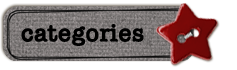
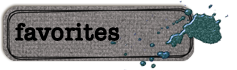
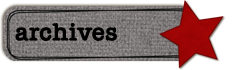

No comments:
Post a Comment